Adding timestamps to a YouTube video description is a way to help viewers find specific parts of your video quickly. Timestamps are like little markers that you can click on to jump to different sections of the video. They are useful for long videos and make it easier for people to follow along.
In this article, we will discuss how to add timestamps to YouTube video description. You will learn the steps to create and add these helpful markers. This guide is easy to follow, and you can do it in a few simple steps.
Introduction to Timestamps and Their Benefits
Timestamps are specific times in a video that you can mention in the video description. They help viewers jump to the part they want to watch. It’s very useful, especially for long videos.
To add timestamps to a YouTube video description, you first watch your video and note the times where key points happen. Next, you write these times in the description with a short note about what happens at each time. This way, viewers can easily find what they are looking for.
Using timestamps makes your video more user-friendly. People like it because they can quickly get to the parts they care about. It also keeps them watching your videos longer.
Step-by-Step Guide to Adding Timestamps
- Open your YouTube Studio and go to the video you want to add timestamps to.
- Click on “Edit Video” to access the video details.
- Scroll down to the “Description” box where you can edit the video description.
- Type the specific times and titles for each segment. For example: “00:00 – Introduction.”
- Save your changes by clicking the “Save” button.
- Refresh the video page to check if the timestamps are working properly.
Impact of Timestamps on Video Performance
Timestamps can greatly improve your video performance. They allow viewers to jump to specific parts of the video, making the content more accessible and user-friendly. This can lead to longer watch times and better engagement.
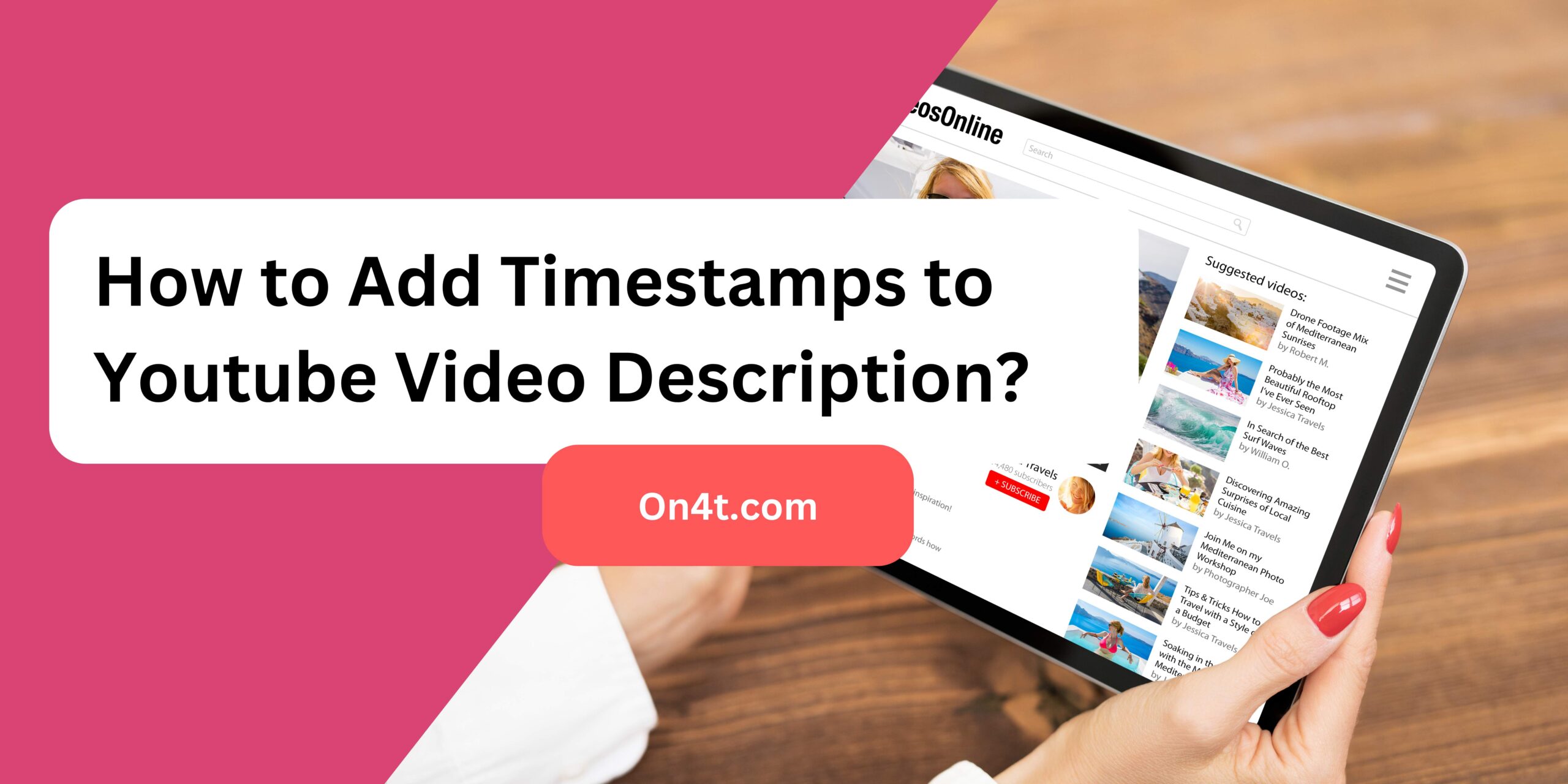
Adding timestamps to your YouTube video description is simple. First, watch your video and note down the key moments. Then, in the description, type the exact time in the format (00:00) followed by a brief description of that part.
Learning how to add timestamps to YouTube video descriptions helps viewers find what they want quickly. This boosts user satisfaction and can make your video more popular. Try adding timestamps to see the difference in your video’s performance.
On4t AI YouTube Video Description Generator
On4t AI YouTube Video Description Generator is a powerful tool that helps you create engaging YouTube video descriptions. This AI can generate a minimum of 400 words in various tones like professional, funny, serious, casual, and more. It also adds creativity, making your descriptions sound premium and good.
This tool is perfect for anyone who needs help with YouTube descriptions. It saves time and ensures your descriptions are top-notch. Whether you want a formal tone or something light-hearted, On4t AI can handle it. The generator makes sure your video descriptions attract more viewers and improve engagement.
Overall, On4t AI YouTube Video Description Generator is your go-to solution for creating different tones and creative descriptions for your videos.
FAQs
How do I add timestamps to my YouTube video description?
Add timestamps by including the time codes and labels in the description, like “00:00 Introduction.”
Can I edit timestamps after uploading my video?
Yes, you can edit timestamps anytime by updating the video description in the YouTube Studio.
Do timestamps help viewers find specific parts of my video?
Yes, timestamps let viewers jump to different sections of your video directly from the description.
Is there a limit to how many timestamps I can add?
No, you can add as many timestamps as needed to cover all sections of your video.
Conclusion
Adding timestamps to your YouTube video description helps viewers find specific parts of your video quickly. It’s simple: watch your video, note important moments, and write them as timestamps in your description. This makes your content more user-friendly and can increase viewer engagement.
To do this, just type the time followed by a brief description of the scene or topic. For example, “00:30 – Introduction.” This helps viewers know what to expect and makes it easier for them to jump to their points of interest.