Adding music descriptions to your YouTube videos is important. It helps people know what music you used. This makes your videos look more professional and can help avoid any copyright issues.
In this article, we will discuss how to add music description to YouTube video. You will learn easy steps to do it. This will make sure your viewers get all the information they need about the music.
Understanding YouTube’s Music Policies
YouTube’s music policies can be tricky. These rules tell you what music you can use in your videos. If you use a song without permission, YouTube might take your video down.
To avoid problems, always check if the music is allowed. You can use YouTube’s Audio Library for free songs. This helps you avoid copyright issues.
For adding a music description, include the song’s name and artist in your video details. Write, “Music: [Song Name] by [Artist].” This is how to add a music description to a YouTube video. It shows you respect the rules and gives credit to the artist.
Steps to Add Music to a YouTube Video
How to give credit to music in YouTube videos in description
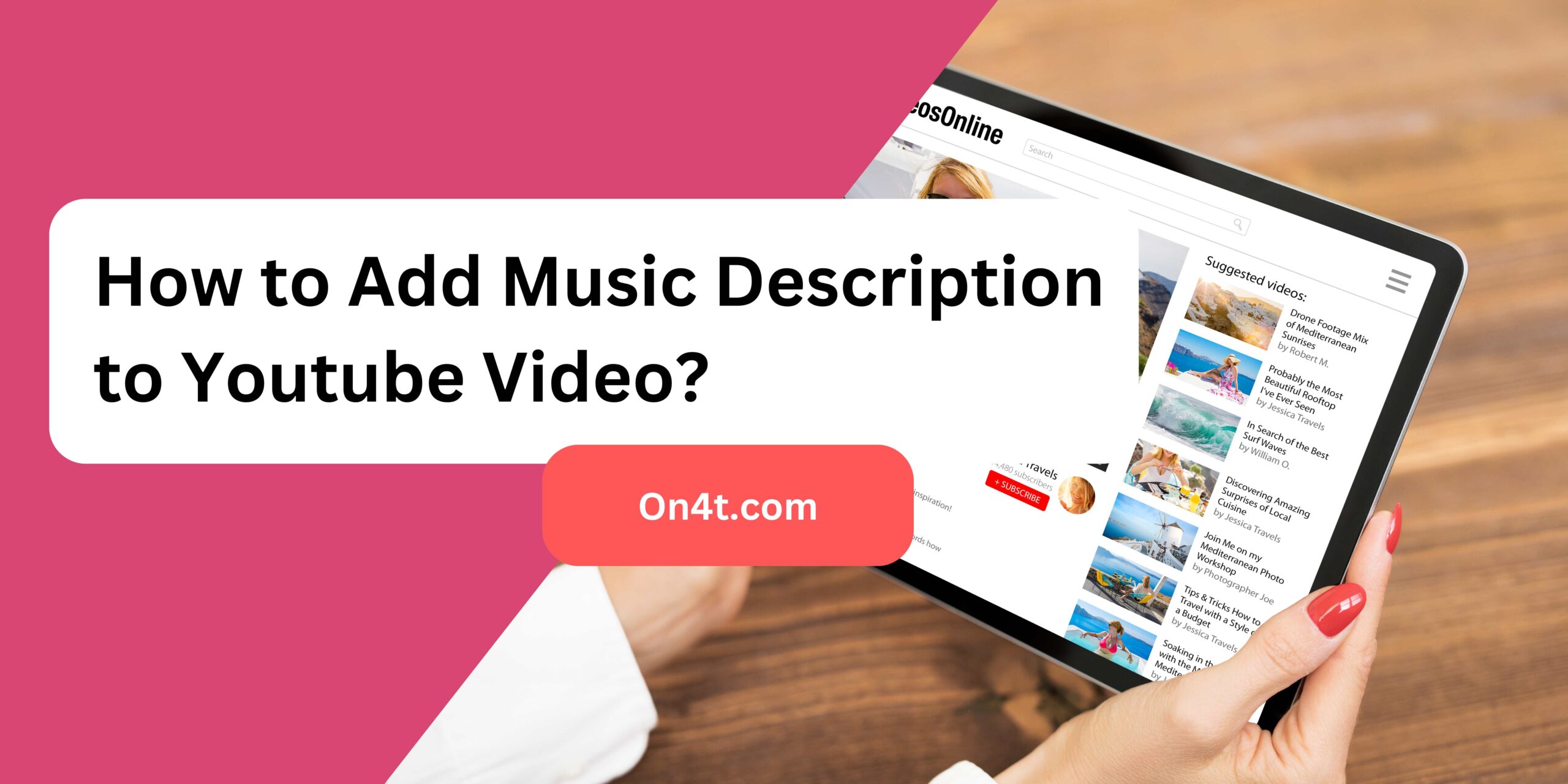
- Open YouTube Studio and log in to your account.
- Go to the Content section and find the video you want to edit.
- Click on the video title or thumbnail to open the video details page.
- In the Description box, type or paste the music details, including the song title and artist name.
- Save your changes by clicking the “Save” button at the top right corner.
- Check your video on YouTube to ensure the music description appears correctly.
How to Avoid Copyright Issues?
Avoiding copyright issues is important for anyone creating content. First, always use original content. If you need to use others’ work, get permission. It’s called getting a license.
Second, understand fair use. This means you can use small parts of others’ work for things like reviews or teaching. But be careful, and check if it’s allowed.
Finally, credit the original creator. This shows respect and sometimes avoids problems. For YouTube, learn “How to Add Music Description to YouTube Video?” to give proper credit. This helps avoid copyright strikes and keeps your channel safe.
On4t AI YouTube Video Description Generator
On4t AI YouTube Video Description Generator is a powerful tool that helps you create engaging YouTube video descriptions. This AI can generate a minimum of 400 words in various tones like professional, funny, serious, casual, and more. It also adds creativity, making your descriptions sound premium and good.
This tool is perfect for anyone who needs help with YouTube descriptions. It saves time and ensures your descriptions are top-notch. Whether you want a formal tone or something light-hearted, On4t AI can handle it. The generator makes sure your video descriptions attract more viewers and improve engagement.
Overall, On4t AI YouTube Video Description Generator is your go-to solution for creating different tones and creative descriptions for your videos.
Step by Step Guide to Use On4t AI YouTube Video Description Generator
- Start the Tool: Open the On4t AI Video Description Generator on your device.
- Enter Video Details: Input key details about your video such as title, main content, and keywords. This helps the tool understand what your video is about.
- Generate Description: Click on the ‘Generate’ button to let the AI create a tailored description for your video.
- Review & Edit: Check the generated description. Edit if needed to better match your video’s tone and content.
- Copy & Use: Once you’re happy with the description, copy it and paste it into your video’s description box on YouTube or any other platform.
FAQs
How do I add music credits to my YouTube video?
Include artist name, song title, and a link to the music’s source in your video description.
Can I use copyrighted music in my YouTube videos?
You can use copyrighted music if you have permission or if it’s from YouTube’s audio library.
Should I mention music details in every video description?
Yes, it’s important to credit the music used in each video to comply with copyright laws.
Where can I find royalty-free music for my YouTube videos?
Look for royalty-free music sites like YouTube Audio Library or other platforms offering free and licensed music.
Conclusion
Adding a music description to a YouTube video is simple. First, write a clear and brief description of the music. Include important details like the song’s title, artist, and any relevant links.
Next, make sure your description is easy to read. Use short sentences and simple words. This helps viewers quickly understand the information. By adding these details, you make your video more engaging and professional.