Have you ever looked at a picture and noticed that the words in it are blurry? Sometimes, when we take photos or scan documents, the text doesn’t come out clear. This can make it hard to read. There are ways to make this blurry text clear again so you can read it easily.
In this article, we will discuss how to unblur text in an image. We’ll explore simple steps and tools that help clear up the words in your photos, making them easy to read. Whether it’s a photo of a recipe, a page from a book, or a handwritten note, you’ll learn how to fix the blur and see the text clearly.
Understanding the Causes of Blurred Text
Blurred text can happen for many reasons. Sometimes, it’s because the image is low quality or out of focus. Other times, the text might be too small or the lighting is bad when the photo was taken.
If you have a photo from a PDF or took a screenshot, you can upload it to the On4t Image to Text Generator. This tool helps you extract text from images. It’s super easy to use!
Understanding how to unblur text in an image can help make the text clearer. But if it’s still hard to read, using the On4t tool can save the day. It turns the blurry text into clear, readable text for you.
Basic Techniques to Unblur Text
- Use a Photo Editing Tool: Tools like Photoshop have a sharpening feature that enhances the edges and makes blurry text clearer.Adjust the sharpness slider until the text becomes readable.
- Use Online Tools: Websites with image enhancement features can help. These tools often have advanced algorithms to improve image quality.Simply upload your image and follow the steps provided to enhance and unblur the text.
- Adjust Image Settings on Your Phone: Increase the brightness and contrast settings to make the text stand out more.Sometimes, changing the image’s color settings can also make the text easier to read.
Advanced Methods to Unblur Text
Unblurring text in an image can be tricky, but there are advanced methods to help. One way is to use special software. Tools like Photoshop have filters that can make text clearer. You just need to open your image, apply the filter, and adjust until the text is readable.
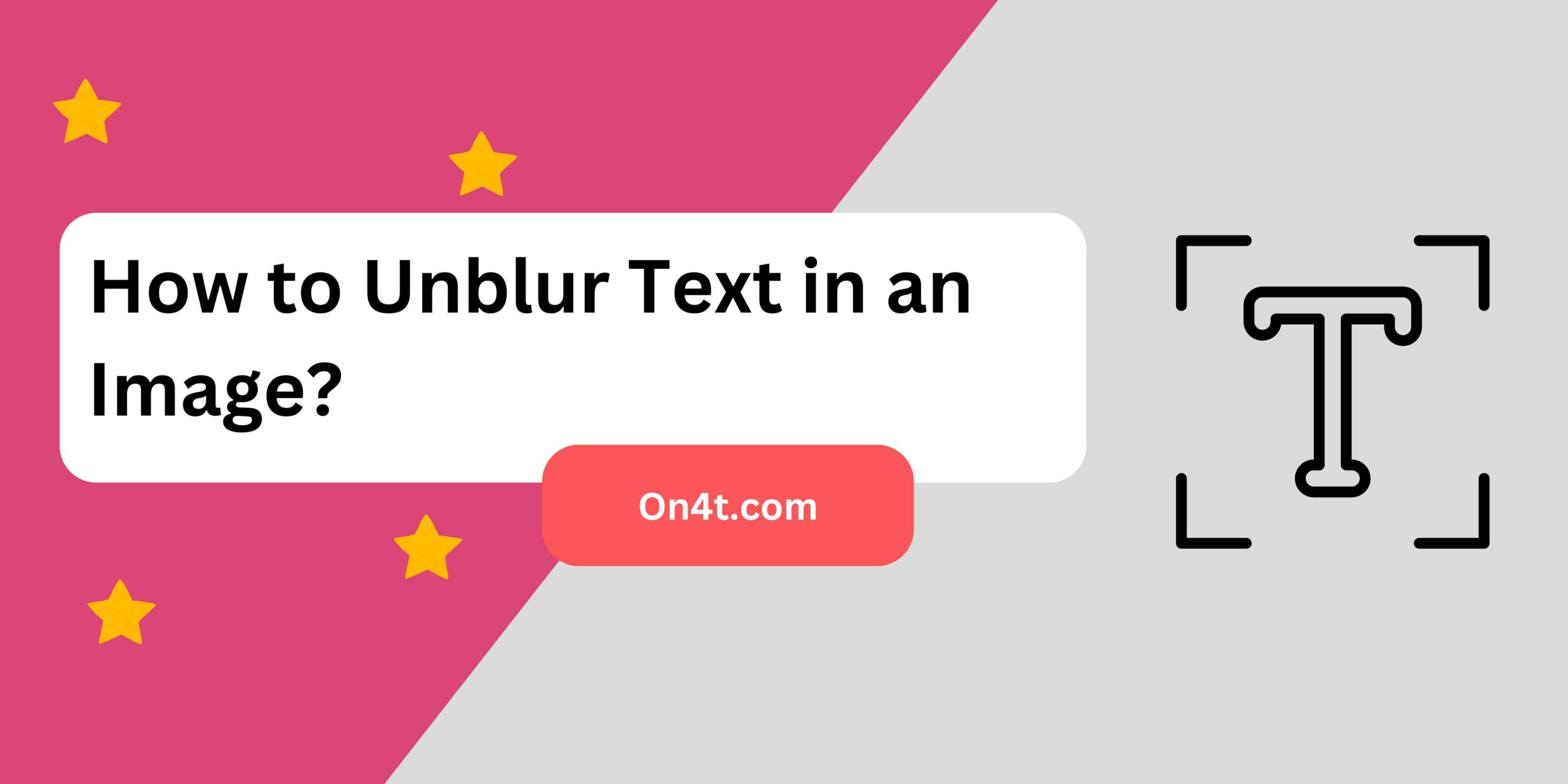
Another method is using online tools. Some websites are designed to improve blurry text. You upload your image, and the site does the work for you. It’s fast and simple.
Lastly, AI tools can help. These advanced tools analyze the image and sharpen the text automatically. It’s like magic! Using these methods, you can easily learn how to unblur text in an image.
Step-by-Step Guide Using Popular Tools
For Offline Softwares
- Open the Image: Open your image in a photo editing tool like Photoshop or GIMP.
- Select the Sharpen Tool: Look for the “sharpen” tool in the toolbar.
- Adjust Sharpness: Slowly adjust the sharpness settings. Increase until the text becomes clearer.
- Save the Image: Once satisfied, save the edited image.
For Online Softwares
- Choose an Online Editor: Go to an online editor like Fotor or PineTools.
- Upload the Image: Upload your blurry image to the website.
- Enhance the Image: Find and use the “enhance” option. Adjust settings to improve text clarity.
- Download the Image: Once the text is clear, download the edited image.
FAQs
Why is text blurry in images?
Blurriness in text can result from low image resolution, camera shake, or poor focus during photography.
Can I enhance text clarity in photos?
Yes, you can use photo editing software like Photoshop or online tools to sharpen and clarify blurry text in images.
What are common methods to unblur text?
Techniques include adjusting image sharpness, using deblurring filters, or enhancing contrast and clarity settings.
Are there free tools available for unblurring text?
Some free online tools and mobile apps offer basic features to improve text clarity in images through simple editing functions.
Conclusion
If you have a blurry image with text, there are ways to make it clearer. You can use special tools on your computer or phone to fix the blurry parts. Just remember to follow the steps and be patient.
It’s important to keep your images clear from the start. This way, you won’t need to unblur them later. Always use good lighting and focus when taking pictures. This keeps your images sharp and easy to read.