Saving an MP4 video as a GIF is easy. A GIF is a short, looping animation. An MP4 is a longer video. To make a GIF, you need to take a part of the MP4 and turn it into a loop. This is useful for sharing funny clips or moments.
In this article, we will discuss How to Save Mp4 as a GIF. You will learn step-by-step how to change your videos into GIFs. This way, you can share fun clips with your friends. Let’s start learning!
Why Convert MP4 to GIF is Difficult?
Converting MP4 to GIF is difficult because GIF files are much smaller. This means you have to remove many details from the MP4. The process of taking out these details can be tricky and time-consuming.
Another reason is that MP4 videos have sound, but GIFs do not. When you change MP4 to GIF, you lose the sound. It can be hard to decide which parts of the video will still look good without sound.
Lastly, special tools are needed for this conversion. You need to know how to use these tools. If you are wondering How to Save Mp4 as a GIF? it’s helpful to find an easy-to-use tool that guides you step by step.
On4t Mp4 to GIF

The On4t MP4 to GIF tool helps you change MP4 videos into fun GIFs. This tool is very easy to use. You just upload your MP4 video, and it quickly turns it into a GIF.
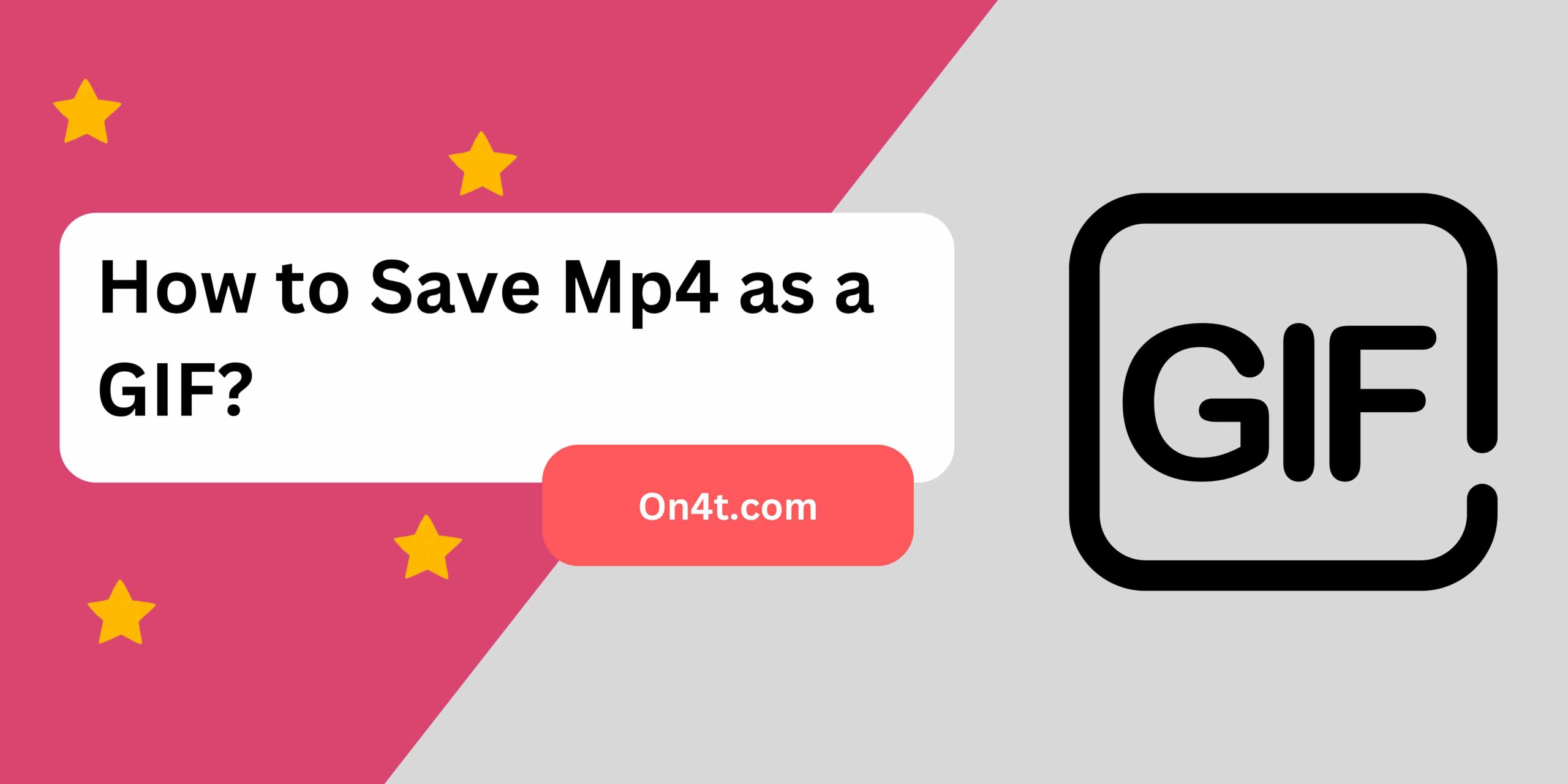
Do you know How to Save Mp4 as a GIF? It’s simple with On4t. Just select your video, press convert, and save the GIF to your computer. It’s fast and simple.
Everyone loves GIFs. On4t MP4 to GIF makes creating them easy. Just upload, convert, and save. Now you know How to Save Mp4 as a GIF with On4t!
Step-by-Step Guide to Save MP4 to GIF
- Open Your Video File: Start by opening the MP4 video file you want to convert.
- Select the Portion: Choose the part of the video you want to save as a GIF.
- Use a Conversion Tool: Use a tool like On4t MP4 to GIF. Upload the selected portion of your MP4 video.
- Adjust Settings: Set the GIF size, frame rate, and other settings as needed.
- Convert the Video: Click the ‘Convert’ button to start the conversion process.
- Save the GIF: Once the conversion is done, download and save your new GIF file to your device.
FAQs
How can I convert an MP4 to a GIF?
Use an online converter or video editing software to transform your MP4 file into a GIF format.
Is there a free tool to save MP4 as a GIF?
Yes, many free tools and apps are available online for converting MP4 files to GIFs.
Do I need to install software to convert MP4 to GIF?
Not necessarily; you can use online converters that don’t require installation.
Will the quality of my MP4 change when converted to a GIF?
The quality might reduce slightly, as GIFs generally have lower resolution compared to MP4s.
Conclusion
Changing an MP4 to a GIF is easy and fun. First, find a good online tool or app. Next, upload your MP4 video. Follow the steps the tool shows you. Soon, you will have a cool GIF to share with friends.
Making GIFs helps make special moments stand out. Try turning your videos into GIFs. It’s a great way to save memories and share smiles. Have fun creating and sharing your GIFs!