Have you ever wanted to relax while your Kindle reads books to you?
Kindle has a feature that lets you listen to your favorite books without reading them yourself.
In this article, we are going to discuss How To Get Kindle To Read To You? We will explain how to enable this feature on different Kindle devices. You will also learn useful tips to enjoy audiobooks and text-to-speech features.
Using Kindle’s Built-in Text-to-Speech
First, you need to enable text-to-speech in Kindle, in the settings.
How to Enable Kindle Text-to-Speech:
- Open the Kindle app on your device.
- Go to the “Settings” menu. You can find this in the top-right corner.
- Scroll down to “Accessibility.”
- Look for “Text-to-Speech” and turn it on.
- Adjust the settings like speed and voice to your liking.
To use Kindle’s Text-to-Speech feature, first, open the book you want to listen to in the Kindle app. Once the book is open, tap anywhere on the screen to bring up the options. Look for a button that says “Speak” or “Read Aloud,” and tap on it.
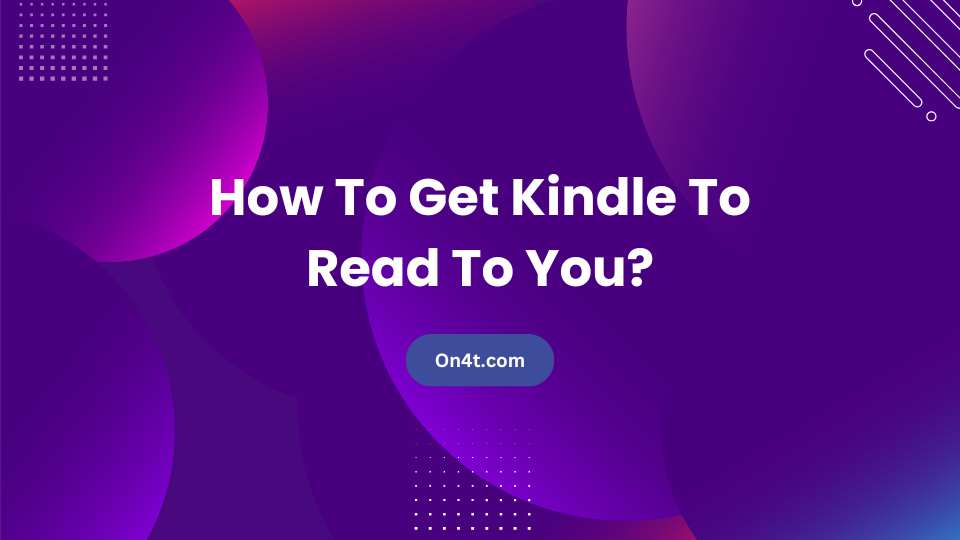
As soon as you tap it, the Kindle will start reading the text aloud. You can pause, rewind, or skip sections by tapping on the screen. The voice will read the text, and you can adjust the speed or settings.
This feature is helpful when you want to listen to your books while doing other things or when you find it easier to hear the content than read it.
If you Didn’t Get What You Can Do?
If you didn’t get what the Kindle text-to-speech is saying, don’t worry! You can use the on4t text-to-speech tool for clearer, more accurate voice.
It offers high-quality 500+ voices that make it easier to understand what’s being read. Simply paste the text into the on4t tool, and you’ll hear a precise, easy-to-follow narration.
This is a great option for improving your listening experience and ensuring you never miss important details from your books.
How to Use On4t Text-to-Speech for Kindle Books?
- Open your Kindle book and copy the text you want to convert.
- Go to the On4t text-to-speech website.
- Paste the copied text into the text box.
- Choose your preferred voice and adjust the speed.
- Click “Listen” to hear the text read aloud.
- Enjoy the narration and adjust settings as needed.
This way, you can easily listen to your Kindle books using On4t’s accurate text-to-speech voices!
Conclusion
If you prefer to have your Kindle read to you, enabling the text-to-speech feature is a great option. With this, you can enjoy audiobooks or follow along with the text while multitasking. Simply adjust the settings to suit your needs, like speed and voice choice.
If the voice isn’t clear or accurate enough, consider using the on4t text-to-speech tool. It offers high-quality voices that enhance your listening experience, making it easier to enjoy your books without missing any details.