Adding alt text to images means you put words that describe what’s in a picture, so even if someone can’t see the picture, they still know what it’s about. It helps people who use special tools to read the screen because they can’t see well.
In this article, we will discuss how to add alt text to images. We’ll show you easy steps to make sure everyone can understand and enjoy your pictures, just by reading the words you add.
What is Alt Text?
Alt text, short for “alternative text,” is a description of an image that you add to your website. It helps people who can’t see the image understand what it shows. When you write alt text, you describe the image in a few simple words.
Adding alt text to images is easy. Just think about what the image is and write it down. For example, if the image is of a happy dog, you can write “happy dog playing.” This way, anyone who can’t see the image can still know what it is about.
Alt text is important for everyone, including people using screen readers. It also helps search engines understand your images. So, remember to always add alt text to your images. This helps everyone enjoy your website more.
Benefits of Adding Alt Text
- Improves Accessibility: Helps visually impaired users understand images through screen readers.
- Enhances SEO: Boosts search engine rankings by providing additional context to images.
- Provides Context for Broken Images: Displays descriptive text when images fail to load.
- Helps Screen Readers Describe Images: Enables screen readers to convey image content to visually impaired users.
- Increases User Engagement: Makes content more engaging and informative for all users.
- Supports Better Image Indexing: Helps search engines accurately index and categorize images.
- Enhances User Experience: Provides a richer, more inclusive experience for all website visitors.
- Meets Web Accessibility Standards: Ensures compliance with web accessibility guidelines and laws.
- Assists in Image Search Optimization: Improves visibility in image search results.
- Supports Diverse User Needs: Caters to users with different abilities and preferences.
How to Add Alt Text to Images WordPress?
Using CMS (Content Management System)
- Login to WordPress: Go to your WordPress dashboard by logging in with your username and password.
- Open Media Library: Click on “Media” in the left-hand menu, then select “Library.”
- Choose an Image: Find the image you want to add alt text to and click on it.
- Add Alt Text: In the image details window, look for the “Alternative Text” box. Enter your descriptive text here.
- Save Changes: Click the “Save” or “Update” button to save your alt text.
Using HTML
- Edit Post/Page: Open the post or page where your image is located.
- Switch to HTML View: Click on the “Text” tab to switch from the visual editor to the HTML editor.
- Find the Image Tag: Locate the <img> tag for your image in the HTML code.
- Add Alt Attribute: Add alt=”your description” within the <img> tag. It should look like <img src=”image.jpg” alt=”your description”>.
- Update the Page: Save your changes by clicking “Update” or “Publish.”
Tools for Adding Alt Text
Adding alt text to images is important. It helps people understand the pictures, even if they can’t see them. ChatGPT is a great tool for this job. It makes it easy to create descriptive text for your images.
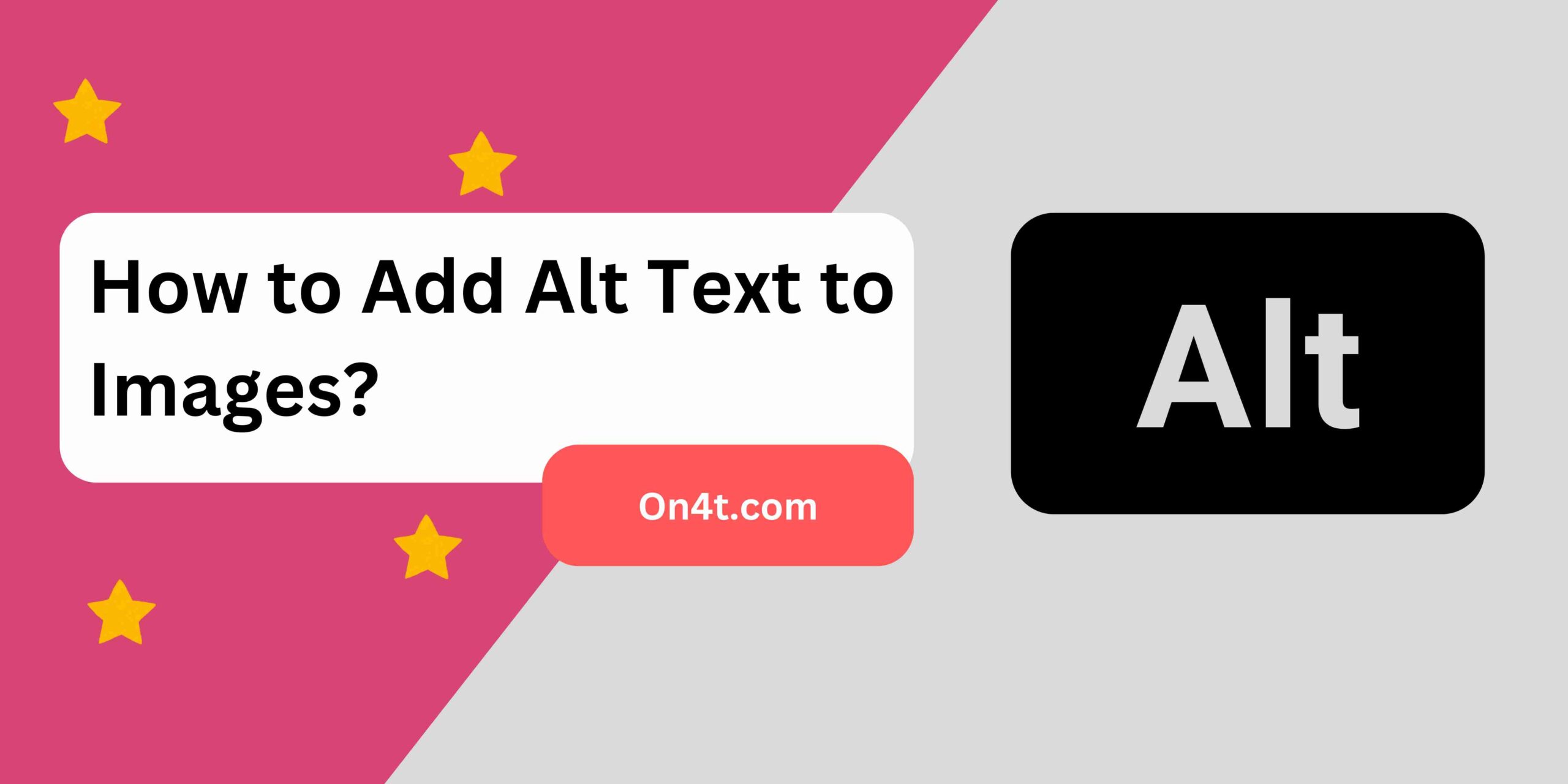
On4t Image to Text Generator works by taking your image and extracting the text from it. These extracted words can then be used as alt text. It’s simple and quick, so anyone can do it. Using On4t Image to Text Generator will make your images better for everyone.
If you want to know how to add alt text to images, this tool is your friend. It helps you make sure your pictures tell a story, even without seeing them. Try it and see how easy it can be!
FAQs
What is alt text in images?
Alt text is a brief description added to an image’s HTML code, helping visually impaired users understand the content of the image.
Why is alt text important?
Alt text ensures accessibility by providing context to images, aiding screen readers and improving SEO.
How do you write effective alt text?
Describe the image concisely, focusing on its content or function within the context of the webpage.
Where do you add alt text?
Alt text is added in the image properties or through the HTML “alt” attribute, describing the image to users who cannot see it.
Conclusion
Adding alt text to images is easy and important. It helps people who can’t see the images understand what’s there. It also helps search engines know what’s in the pictures.
Remember to describe the image clearly and simply. Think about what you would tell a friend if they couldn’t see the picture. With alt text, everyone can understand and enjoy the content on your website. So, take a moment to add those descriptions and make your site better for everyone!