Extracting text from an image means taking words out of a picture so you can use them somewhere else. It’s like when you see a cool quote on a poster and want to write it down without having to type it all out by hand.
In this article, we will discuss how to extract text from an image. We’ll show you easy ways to get those words quickly and without any trouble, so you can use them however you like!
How to Extract Text From Images Online?
Extracting text from an image is easy and useful. First, you need to find an online tool that can do this job. These tools use special technology to read the text in your image and turn it into regular text.
To start, upload your image to the tool. Then, the tool scans the image and pulls out the words. Finally, you can copy the text and use it however you want. It’s quick and simple.
Using tools like On4t Image to Text Generator makes this process very easy. With just a few clicks, you can extract text from any image. This can help you save time and make your work easier.
Methods to Extract Text From Images
Extracting text from images is simple and easy. You can use tools like On4t Image to Text Generator to do this online. Just upload the image, and the tool will turn the text in the picture into words you can copy and use.
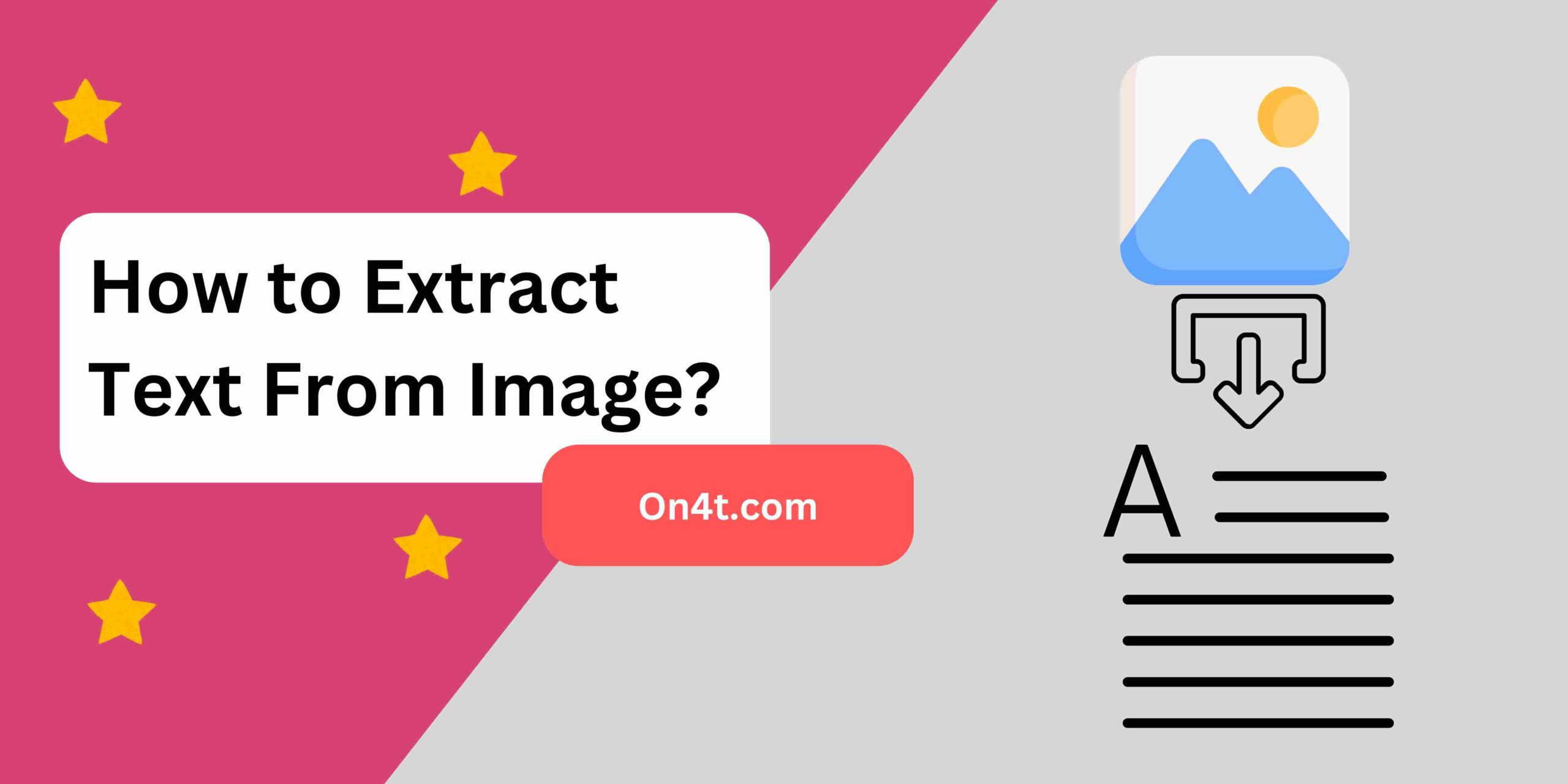
Another way is to use apps on your phone. Many apps can scan pictures and find the words in them. You can also use built-in features on some phones and computers to extract text from images.
Learning how to extract text from images helps a lot. It saves time and makes work easier. Whether using online tools like On4t or apps on your phone, it’s a handy skill to have.
Step By Step Guide For On4t Image to Text Generator
- Upload Your Image: First, open the On4t Image to Text Generator. Click on the “Upload Image” button. Choose the picture from your computer or phone.
- Start the Extraction: After uploading, click on the “Extract Text” button. The tool will begin to read and pull out the text from the image.
- Copy the Text: Once the text appears, you can see it in the box. Click on the “Copy Text” button to copy the extracted words.
Tips for Better OCR Results
When you want to know How to Extract Text From Image, using OCR (Optical Character Recognition) can help. To get better results, make sure your image is clear. A blurry or dark image can make it hard for OCR to read the text. Use good lighting when taking pictures.
Next, use high-quality images. The higher the resolution, the better the OCR can detect the letters. Try to avoid using images with too much background noise or patterns.
Finally, check the text format. Simple, clear fonts work best. Fancy or handwritten fonts can confuse the OCR. Keep the text straight and not at an angle. Following these tips can make it easier to extract text from an image.
FAQs
What is text extraction from images?
Text extraction from images is the process of converting text embedded within an image into editable and searchable text.
How does text extraction work?
It uses OCR (Optical Character Recognition) technology to scan the image, identify text characters, and convert them into machine-readable text.
Which tools can help extract text from images?
Tools like On4t Image to Text Generator use OCR to extract text from images, making it easy to copy, edit, or translate text found in photos or scanned documents.
What are the common uses of text extraction from images?
It’s used for digitizing printed documents, extracting data from receipts, translating text in images, and improving accessibility by converting image text into readable formats.
Conclusion
So, you now know how to get text from an image easily. Use tools like On4t Image to Text Generator. It’s fast and very simple.
Just upload your image, and the tool will do the rest. This can help with school projects, fun activities, or anything else. Give it a try and see how easy it is!