Adding social media links to your YouTube video description helps your viewers find and follow you on other platforms. It’s a simple way to grow your audience and keep them engaged with your content. You can add links to your Facebook, Twitter, Instagram, or any other social media sites you use.
In this article, we will discuss how to add social media links to YouTube video description. We will explain the steps in an easy way so you can do it yourself. Follow along to learn how to make your YouTube videos more connected with your social media.
Importance of YouTube Video Descriptions
YouTube video descriptions are very important. They help people understand what your video is about before watching it. A good description also helps your video show up in searches. This means more people can find and watch your video.
Adding social media links to your YouTube video description is a smart move. It helps viewers connect with you on other platforms. Knowing how to add social media links to YouTube video description can increase your followers and engagement.
Descriptions also include important details like links, credits, and timestamps. This makes your video more professional and user-friendly. Always use clear and simple language so everyone, even a 5-year-old, can understand. Now in the next sections lets simply that how we can do it with both style like phone or desktop.
Step-by-Step Guide to Adding Social Media Links
On Desktop
This is a quite professional way youtuber uses.
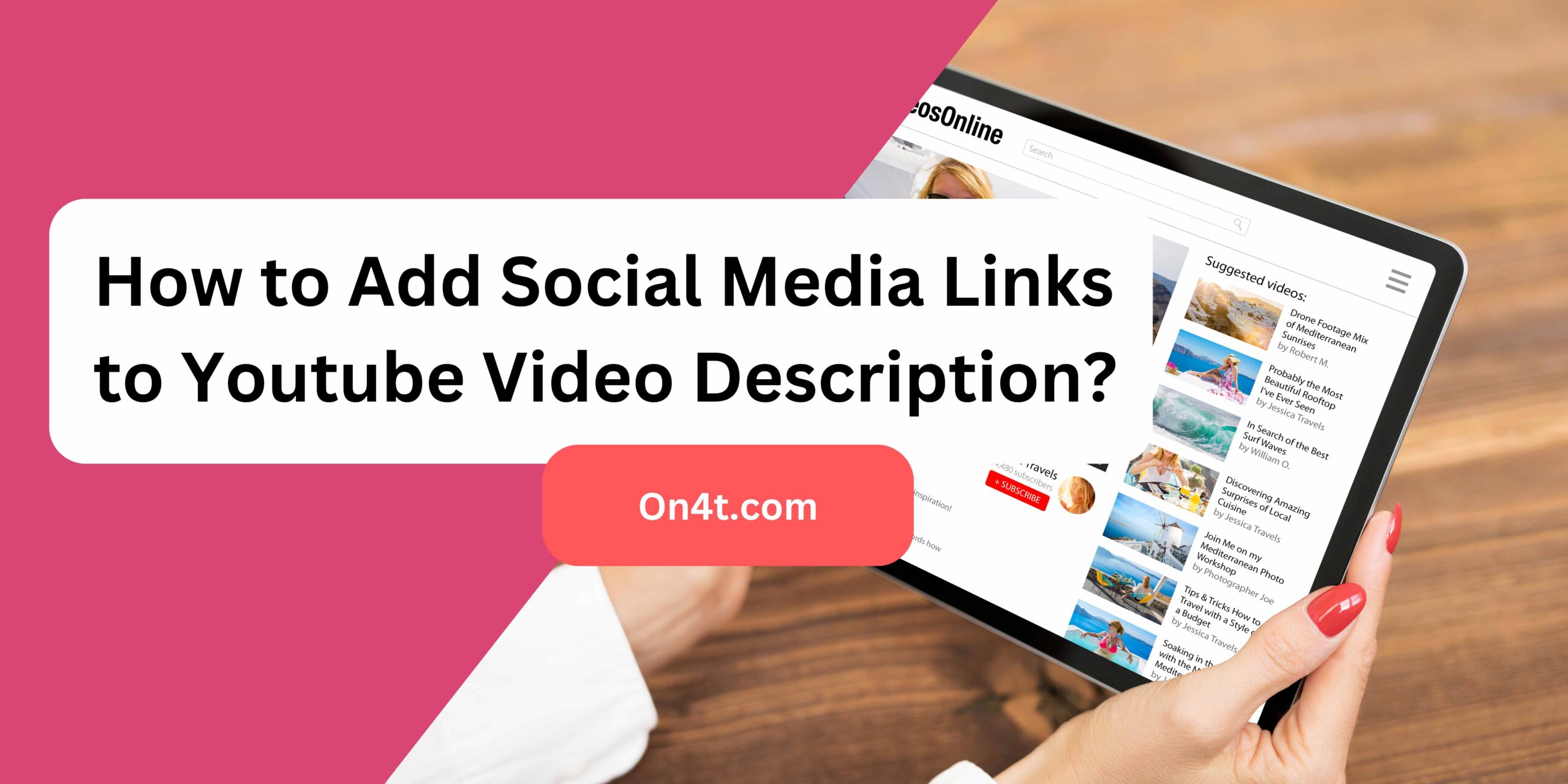
- Access YouTube Studio by clicking on the profile picture.
- Navigate to the Content section and select the video.
- Click the pencil icon to edit the description.
- Type “https://” followed by the social media URL.
- Save the changes.
On Mobile
This is the best handy way.
- Open the YouTube app and sign in.
- Find and open the video, then tap the “More” button.
- Select “Edit video” and add the link in the description.
- Save the changes
Best Practices for Adding Links
Adding links to your content helps guide your audience to more information. Make sure to use clear and descriptive anchor text. This tells readers what to expect when they click the link.
When adding social media links to a YouTube video description, use our tool, On4t YouTube Video Description Generator. It helps you create well-structured descriptions easily. This ensures that your viewers find your social media links quickly.
Remember to test all links to make sure they work. Broken links can frustrate your audience and make your content look unprofessional. Following these best practices will improve your content and make it more user-friendly.
Simplify Your YouTube Description with On4t AI
On4t AI YouTube Description Generator makes it easy to create YouTube video descriptions. It helps with YouTube SEO to rank your videos higher. This tool simplifies the process, saving you time and effort. You can choose from 10 styles, like professional or casual, and write up to 400 words.
Using On4t AI, you can craft engaging descriptions that attract viewers. Although it doesn’t add links directly, it makes creating effective descriptions simple. This technique can help increase your reach on social media by guiding viewers to your profiles.
Simplify your YouTube descriptions with On4t AI and see your engagement grow. It’s a simple way to improve your videos and social media presence. After this you just have to simply add the instagram, facebook etc other social platform links to increase the audience engagement.
Steps to Generate YouTube Video Description
- Go to the On4t YouTube Video Description Generator website.
- Log in to your account or sign up if you don’t have one.
- Click on the ‘Create New Description’ button.
- Enter the details about your YouTube video, like title and main points.
- Select the tone and style you want for your description.
- Click ‘Generate Description’ and copy the text.
FAQs
How do I add social media links to my YouTube video description?
Simply copy the link from your social media page and paste it into your video’s description box.
Can I add multiple social media links in one YouTube video description?
Yes, you can add as many links as you need in your video description.
Will the social media links be clickable in the YouTube video description?
Yes, when viewers click on the links in the description, they will be directed to your social media pages.
Do I need to use the full URL for social media links in YouTube descriptions?
It’s best to use the full URL to ensure viewers can easily click through to your social media pages.
Conclusion
Adding social media links to your YouTube video description is easy and boosts your online presence. First, copy the links from your social media pages. Next, paste them into your video description.
Remember, keep your descriptions short and clear. This helps viewers find and follow your social media pages easily. Using a tool like On4t YouTube Video Description Generator makes this process even simpler and more efficient.