Sharing an Instagram story on your iPhone is a fun and easy way to keep your friends and followers updated. This feature lets you post photos or videos that stay visible for 24 hours before disappearing.
In this article, we will discuss the step-by-step process of sharing an Instagram story from your iPhone. Whether you’re a new user or just need a quick refresher, this guide will help you share your moments effortlessly and creatively.
What is Instagram Story?
An Instagram Story is a feature on Instagram, a popular social media app. It lets users post photos and videos that disappear after 24 hours. Unlike regular posts, Stories don’t stay on your profile forever.
When you share a Story, your followers can see it at the top of their Instagram feed. You can add text, stickers, and filters to make your Story fun and personal. It’s a quick way to share moments from your day with friends.
Many people use Stories for casual sharing. It’s less formal than a regular post. You can also see who viewed your Story, which is not possible with regular posts.
Why Share Instagram Story?
Sharing an Instagram story is a quick and easy way to connect with friends and followers. It lets you share moments from your day without having to post them on your main profile. This can include photos, videos, or even just thoughts.
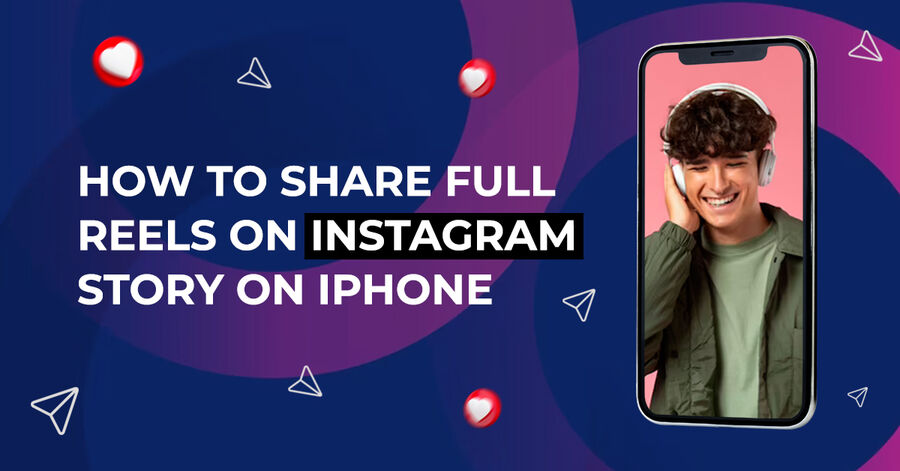
Instagram stories are special because they disappear after 24 hours. This means you can share things that are fun or not so serious. It’s a great way to show what you’re doing right now, like eating at a new restaurant or visiting a cool place.
Also, stories can be more interactive. You can add polls, questions, and music to make them more engaging. This way, you can get instant feedback or just make your story more fun and personal.
How To Share Instagram Story On iPhone?
Sharing an Instagram story on an iPhone is easy and fun. Here’s a simple guide:
- Open Instagram App: Tap on the Instagram app to open it.
- Access Story Camera: Swipe right from your Instagram home screen or tap the camera icon in the top left corner.
- Create Your Story: You can take a photo by tapping the circle button at the bottom, or record a video by holding it down. You can also swipe up to choose a photo or video from your phone’s gallery.
- Customize Your Story: Add stickers, text, or filters by using the options at the top of the screen.
- Share Your Story: Once you’re happy with your story, tap ‘Your Story’ at the bottom. This will be shared with your followers.
Remember, Instagram stories last for 24 hours and then they disappear, making them perfect for sharing quick, casual moments from your day.
FAQs
How do I share a Story on Instagram using my iPhone?
Open the Instagram app, swipe right, or tap on your profile picture at the top left to open the Stories camera. Capture or select a photo/video, then tap the ‘Your Story’ button at the bottom to share.
Can I share someone else’s Instagram Story on my iPhone?
Yes, but only if you are tagged in that Story. If tagged, you’ll receive a direct message with the Story. Tap ‘Add to Your Story’, make any edits if desired, and then share it.
How do I add music to my Instagram Story on my iPhone?
After capturing or selecting a photo/video for your Story, tap the sticker icon at the top, then choose the ‘Music’ sticker. Search for a song, select the desired part, and add it to your Story.
Why can’t I share a Story on Instagram from my iPhone?
This could be due to a lack of internet connection, an outdated app version, or account restrictions. Ensure your app is updated, you have a stable internet connection, and your account is in good standing.
Conclusion
Sharing an Instagram story on an iPhone is straightforward and user-friendly. This process, ideal for keeping friends and followers updated, involves just a few taps.
By following these simple steps, you can effortlessly share moments from your life, enhancing your social media presence and engagement. Remember, the key is simplicity and connectivity, making it a favorite feature for many iPhone users.