A QR code is a special picture that can be scanned with a phone to open a link. You can make a QR code to help people easily leave a Google review for your business. This makes it simple for customers to share their thoughts and helps your business get better reviews.
In this article, we will discuss How to Generate QR Code for Google Review? You will learn step-by-step how to make a QR code for your Google review link. This way, people can quickly leave reviews by just scanning the code with their phones.
Why Google Reviews Matter?
Google reviews are super important. They help people decide if they want to buy something or use a service. When people see good reviews, they feel more confident. It’s like when your friend tells you about a cool toy, you want it too!
Businesses love Google reviews because they show how good their service is. More good reviews can bring more customers. It’s like when a lot of kids like a game, more kids want to play it.
To make it easy for people to leave reviews, businesses can use a QR code. Want to know “How to Generate QR Code for Google Review?” It’s easy! A QR code helps customers quickly find where to leave their review, just by scanning it with their phone.
What is a QR Code?
A QR code is a special kind of picture that can hold information. It looks like a square with lots of black and white dots. You can scan it with your phone to get information, like a website link or a contact.
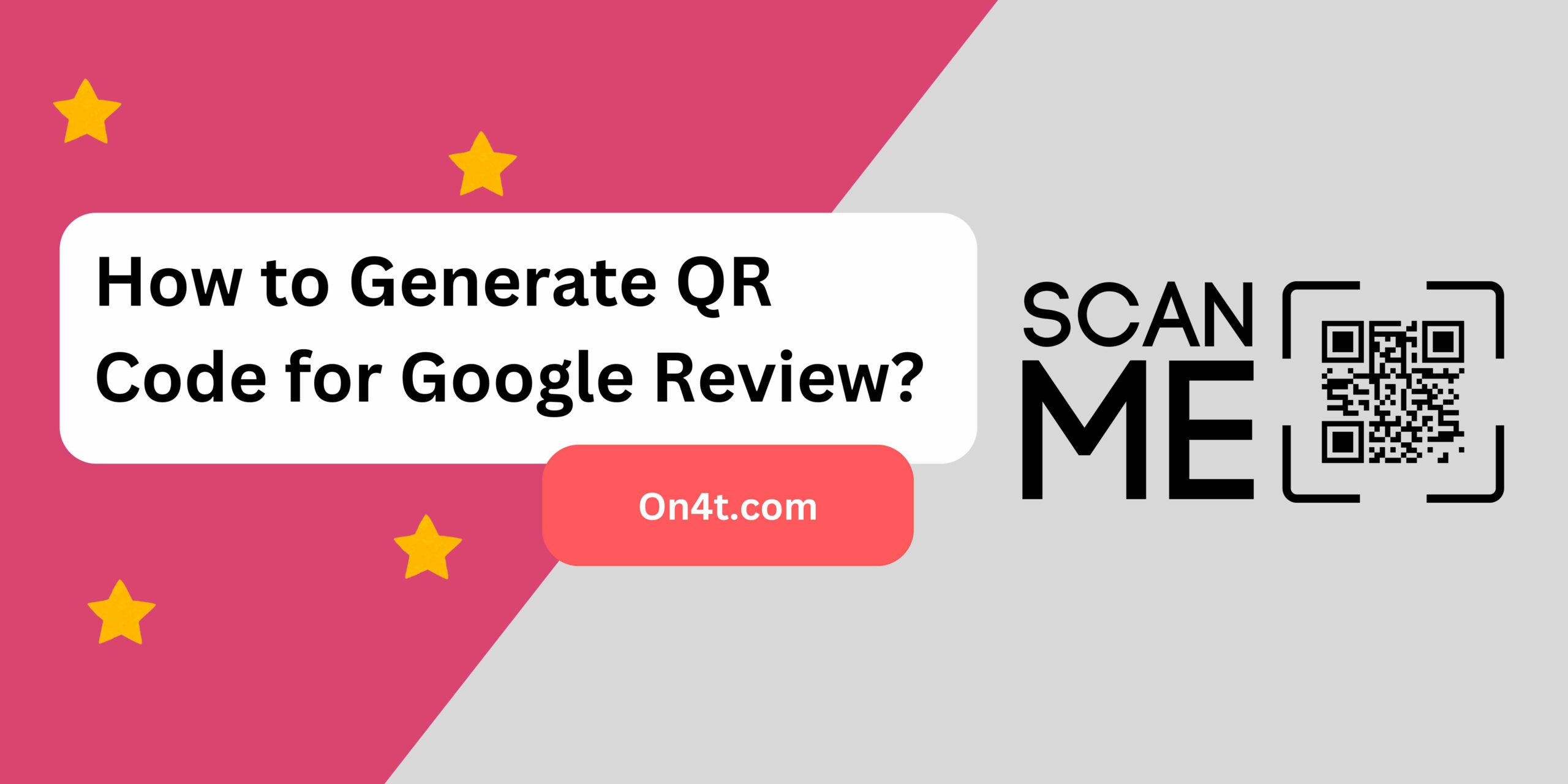
People use QR codes to quickly share information. For example, restaurants use QR codes for their menus. You just scan the code, and the menu shows up on your phone. It’s easy and fast.
If you want to make a QR code for a Google review, you need to use a QR code generator. You put in the link to your Google review page, and the generator makes the QR code for you. This way, people can easily leave reviews by just scanning the code. This is how to generate QR code for Google review.
Steps to Generate a QR Code for Google Review
- Open your browser and go to the Google My Business website. Log in with your account details.
- Navigate to your business listing and find the “Share Review Form” option.
- Click on the “Share Review Form” and copy the provided URL.
- Go to a QR code generator website like QR Code Generator or QRStuff.
- Paste the copied URL into the QR code generator’s text field.
- Click on “Generate” to create your QR code, then download and save the QR code image to your device.
Generate Review With On4t For QR Code

The On4t AI Testimonial Review Generator makes it easy to create reviews. First, go to the On4t website and open the testimonial generator tool. Type in the details you want in the review, like the customer’s name and their feedback. Then, click the “Generate” button to see the AI-generated review.
Next, you can edit the review if you want to change anything. Once you are happy with it, save or copy the review. This tool helps you quickly create positive reviews that you can use on your website or social media.
If you need to make a QR code for the review, use the On4t AI Testimonial Review Generator. It’s very simple and saves you a lot of time. Just follow the steps and you’re good to go!
FAQs
What is a QR code for Google Reviews?
A QR code for Google Reviews directs users to your business’s review page on Google.
How do I create a QR code for my Google Review link?
Copy your Google Review link and use a free online QR code generator to create the code.
Can I customize the appearance of my QR code?
Yes, many QR code generators allow customization of colors and designs.
Is there any cost to generate a QR code for Google Reviews?
No, you can use free online tools to generate QR codes without any cost.
Conclusion
Making a QR code for Google reviews is easy and useful. It helps people leave reviews quickly by just scanning the code. This way, you can get more reviews and improve your business.
Follow the steps to create a QR code. It only takes a few minutes and helps you a lot. Share the QR code with your customers to make it simple for them to give feedback. Happy customers, happy business!