Handbrake Video Compressor is a tool that makes big videos smaller. You can use it to save space on your computer. It also helps to make videos load faster when you watch them online. Handbrake is free and easy to use.
In this article, we will discuss how to use Handbrake Video Compressor. We will show you the steps to compress your videos. You will learn how to make your videos smaller without losing quality. Let’s get started!
What is Handbrake Video Compressor?
Handbrake is a video compressor. It helps make big video files smaller. This is useful because smaller files take up less space on your device. You can also share them more easily with friends.
Using Handbrake is simple. First, you open the program. Then, you choose the video you want to make smaller. Finally, you click a button to start the compression. Handbrake does the hard work for you.
Want to know more about How to Use Handbrake Video Compressor? It’s easy! Just follow the steps in the program. It will guide you through the process. Soon, you’ll have smaller videos that are easy to store and share.
Step-by-Step Guide to Using Handbrake Video Compressor
- Download and install Handbrake from its official website.
- Open Handbrake and click on “File” to select the video you want to compress.
- Choose a preset from the right side of the screen based on your desired output quality.
- Adjust the video settings like resolution and frame rate if needed.
- Set the destination where you want to save the compressed video by clicking on “Browse.”
- Click on “Start Encode” to begin the compression process.
Common Issues With Handbrake Video Compressor
Handbrake Video Compressor is a popular tool for shrinking video files, but sometimes it has issues. One common problem is that it can be slow. This happens because it uses a lot of computer power to compress videos.
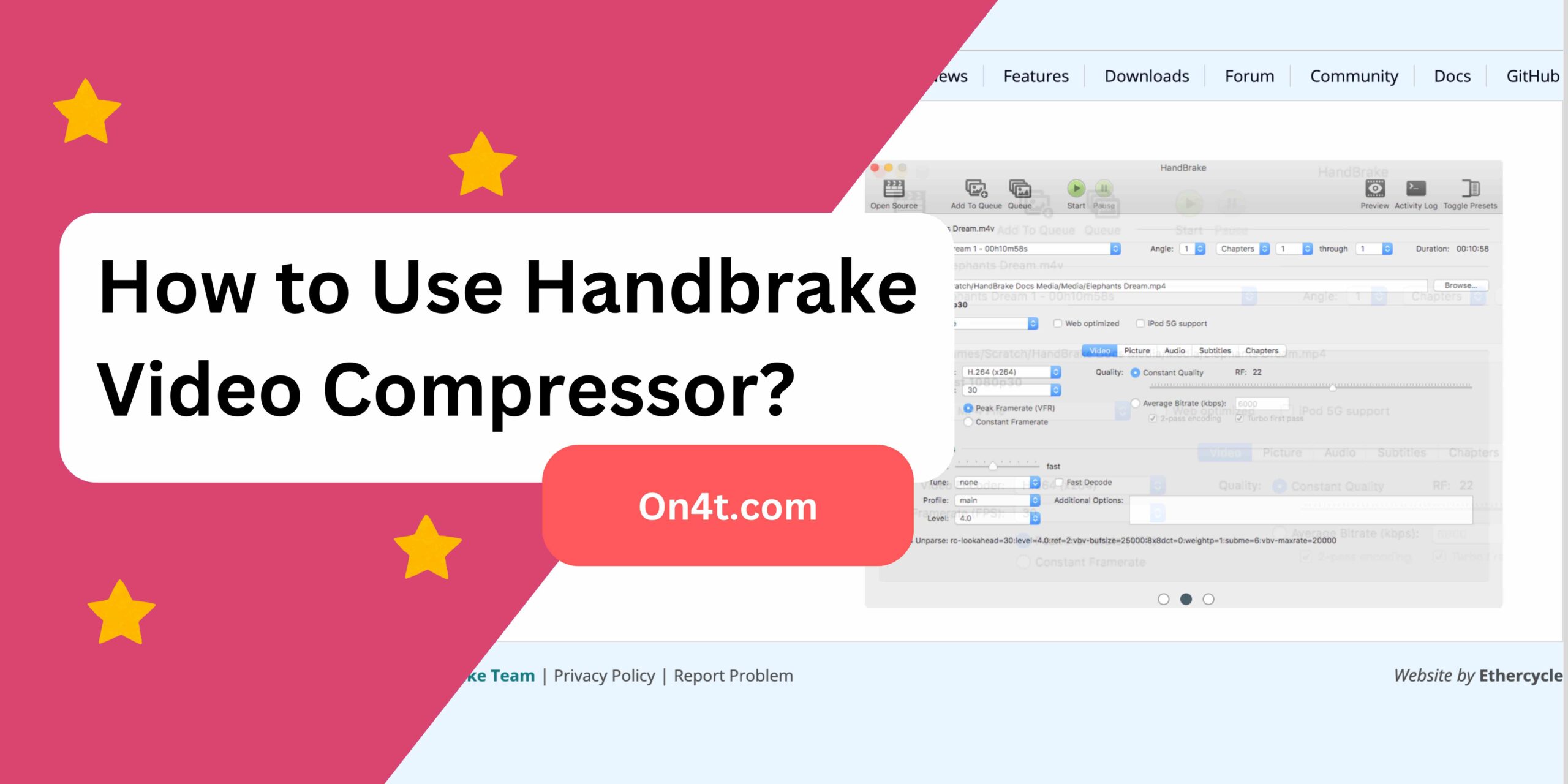
Another issue is the quality loss. When you make a video file smaller, it can look worse. People often see blurry or pixelated images.
Finally, some users find Handbrake hard to use. The many settings can be confusing. If you don’t know what to choose, you might not get the best results. So, learning how to use Handbrake Video Compressor properly can help you avoid these problems.
Why to Choose On4t Video Compressor Over Handbrake?

On4t Video Compressor is very easy to use. You don’t need to learn much to start compressing videos. With Handbrake, you might find it a bit tricky because it has many options.
On4t Video Compressor works very fast. It can make your videos smaller quickly. Handbrake can be slow sometimes, and you might have to wait longer.
On4t Video Compressor keeps the video quality good. Even after making the video smaller, it looks great. Handbrake can sometimes make the video look not as good. So, if you wonder, “How to Use Handbrake Video Compressor?” try On4t instead for a simpler and better experience.
FAQs
What is Handbrake?
Handbrake is a free, open-source video compression tool.
How do I compress a video with Handbrake?
Load your video, select a preset, and click “Start Encode.”
Can I compress multiple videos at once in Handbrake?
Yes, use the “Add to Queue” feature to batch process videos.
What formats does Handbrake support?
Handbrake supports formats like MP4, MKV, and WebM.
Conclusion
Handbrake Video Compressor is a great tool to make your video files smaller. It’s easy to use, and anyone can do it. Just follow the steps we talked about, and your videos will be ready to share in no time.
Remember, smaller videos are easier to upload and watch. Handbrake helps you do this quickly. Keep using it, and you’ll become an expert in no time!