Are you a Discord user looking to enhance your experience by converting Discord videos to MP4 format? In this article, we will explore what Discord is and its key features, as well as provide step-by-step guidelines on how to convert Discord videos to MP4.
We will also discuss the benefits of converting videos to MP4, such as compatibility with multiple devices, higher quality videos, and easier sharing and storage. So, let’s dive in and make the most out of your Discord experience!
What Is Discord?
Discord is a versatile communication tool that offers features such as voice chat, real-time messaging, and social networking capabilities.
Its user-friendly interface makes it easy for individuals to navigate and connect with others seamlessly. One of the standout features of Discord is its compatibility across various devices, allowing users to stay connected regardless of their preferred platform.
Whether you are a gamer looking to chat with teammates during gameplay or a group of friends planning a virtual hangout, Discord provides a hub for convenient communication. Organizations also utilize Discord for team collaboration, community engagement, and hosting virtual events, highlighting its versatility and adaptability in a multitude of settings.
What Are the Features of Discord to MP4?
Discord boasts a plethora of features including voice and video chat, text chat, screen sharing, customizable servers, bots, and integrations.
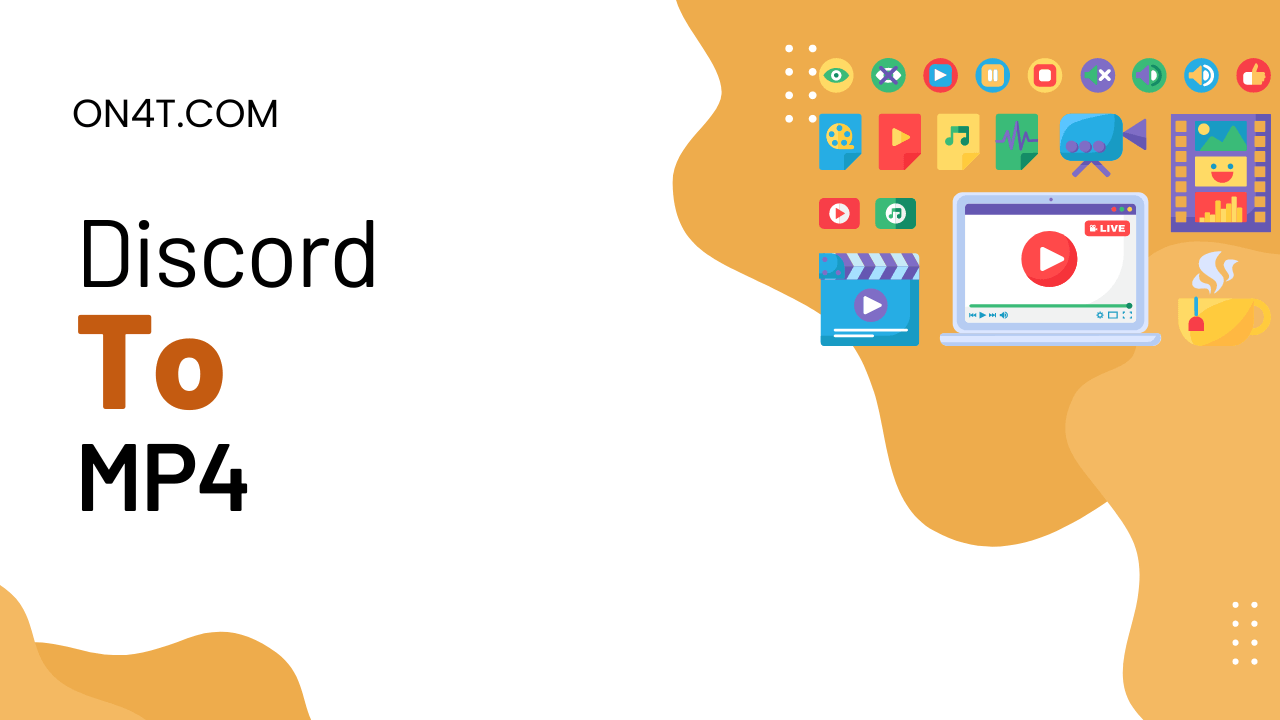
Voice and Video Chat
Voice and video chat in Discord enable real-time messaging and communication using voice over IP technology.
This feature allows users to engage in conversations with exceptional voice clarity, making it ideal for gaming sessions, online meetings, and community interactions. The seamless integration of video calls further enhances the communication experience by enabling face-to-face interactions for a more personal touch.
Whether strategizing in multiplayer games, conducting team meetings remotely, or connecting with like-minded individuals in discussion groups, Discord’s voice and video chat feature provides a versatile platform for efficient and engaging interactions across various contexts.
Text Chat
Discord’s text chat feature facilitates messaging within chat rooms, creating a vibrant online community for users to engage and interact.
Users can utilize text chat in Discord not only for group discussions but also for private messages, allowing for personalized interactions. This feature plays a crucial role in community engagement by enabling members to share information, make announcements, and coordinate various activities seamlessly.
The advantages of text chat in fostering connections within online communities are evident, as it provides a platform for users to communicate effectively and build relationships within their respective groups.
Screen Sharing
Screen sharing on Discord allows users to collaborate effectively, share video content, and interact on an online platform.
- This innovative feature proves to be invaluable for presentations, gameplay streaming, and collaborative work projects.
- By enabling participants to view a presenter’s screen in real-time, Discord makes it seamless to showcase media content, offer step-by-step tutorials, or conduct online demonstrations.
Whether you’re discussing design concepts with colleagues, educating a remote audience, or streaming gameplay for friends to watch, screen sharing in Discord offers a dynamic and engaging way to share information and ideas instantly.
File Sharing
Discord’s file sharing capabilities empower users to exchange media and files seamlessly on the platform.
With this feature, users can easily share gaming clips, images, videos, and various multimedia content with each other within Discord servers and direct messages. This functionality is particularly efficient for gamers and content creators who often need to exchange large files or collaborate on projects.
In addition to media exchange, Discord’s file sharing also supports document sharing, enabling users to share documents, spreadsheets, and other files for collaborative file management. The streamlined process of sharing files on Discord enhances communication and fosters a sense of community among users.
Customizable Servers
Discord’s customizable servers offer users the flexibility to create personalized communities, settings, and entertainment hubs.
These customizable servers play a crucial role in community building by allowing users to curate their spaces based on shared interests, creating a sense of belonging and camaraderie.
With customizable servers, users have the freedom to manage their servers efficiently, moderating discussions, organizing events, and fostering engagement within their specific communities. The ability to personalize settings and features enables users to tailor their experience to their preferences, whether it’s setting up specialized channels for discussions, sharing relevant resources, or even integrating bots for additional functionality.
Bots and Integrations
Discord’s bots and integrations enhance communication, automate tasks, and integrate third-party software seamlessly into the platform.
- By leveraging bots in Discord, users can streamline their interactions, manage server moderation through automated tools, and even create engaging experiences for members through entertainment-focused features.
- These bots can also offer utility functions like providing real-time information, conducting polls, managing roles, and much more.
Integrations expand the platform’s capabilities by connecting with external services, allowing users to access a wide range of functionalities without leaving the Discord interface. This combination of automation, productivity enhancements, and extended features greatly enriches the overall user experience within Discord.
How to Use Discord?
To effectively utilize Discord, users can follow tutorials, explore best practices, and learn how to optimize their experience on the platform.
- Upon setting up an account on Discord, users may want to start by personalizing their profile with an avatar and bio to make a good first impression.
- Joining servers is the next step, which involves either accepting invitations from friends or searching for servers based on interests.
- Creating channels within servers allows for organized communication, with the ability to categorize discussions and topics.
- Managing user roles is crucial for server moderation, assigning permissions and responsibilities to different members.
By following these steps and implementing best practices for communication, moderation, and engagement, users can make the most out of their Discord experience.
What Is MP4?
MP4 is a popular digital video format widely used for multimedia content due to its compatibility and efficient compression.
It has become a versatile standard for videos on various platforms like online streaming services, social media, and digital media players, thanks to its ability to maintain high-quality video resolution while keeping file sizes relatively small. This efficient compression not only allows for easier storage and faster streaming but also ensures a smooth playback experience across different devices.
MP4’s compatibility with a wide range of operating systems and devices makes it an ideal choice for content creators looking to reach a broad audience seamlessly. Its support for multiple types of multimedia content, including audio, subtitles, and images, enhances its appeal for delivering engaging and interactive media experiences.
How to Convert Discord Videos to MP4?
Converting Discord videos to MP4 can be achieved through various methods such as using online tools, screen recording software, or dedicated conversion applications.
Online tools provide a convenient way to quickly convert Discord videos to MP4 without the need for additional software downloads. One popular method involves uploading the Discord video file to a reliable online converter website, selecting MP4 as the desired output format, and initiating the conversion process. These online tools often offer customization options for video settings such as resolution and bitrate.
When it comes to capturing gameplay footage from Discord for conversion, screen recording software like OBS or Camtasia can be used. Simply open the screen recording software, set the capture area to the Discord window, and begin recording the video.
For users who need to convert multiple Discord videos in one go, dedicated software applications that support batch processing are ideal. Users can import a batch of Discord video files into the software, select MP4 as the output format, and initiate the conversion process for all videos simultaneously.
Prior to choosing a conversion method, ensure to consider factors like video quality, ease of use, and any specific customization requirements.
Using a Screen Recorder
One method to convert Discord videos to MP4 is by using a screen recorder to capture gameplay footage at the desired resolution.
By adjusting the settings on your screen recorder, you can ensure high-quality recordings. For optimal results, set the resolution to at least 1080p and the frame rate to 60 FPS to capture smooth and clear visuals. Enable audio capture to record in-game sounds and commentary.
Screen recording not only preserves memorable gameplay moments but also facilitates the creation of tutorials and streaming content. It offers flexibility in editing and sharing your videos across different platforms, enhancing your overall content creation experience.
You can also check: AI Text Summarizer
Using a Discord Bot
Employing a Discord bot designed for video conversion can streamline the process of converting videos to MP4 efficiently.
These bots are equipped with advanced automation capabilities that allow users to set up batch processing of multiple videos for conversion all at once. This not only saves time but also ensures a consistent level of quality control throughout the conversion process.
Users can schedule conversions to take place at specific times, making it convenient to optimize workflow and productivity. The ease of use of these Discord bots makes them accessible to a wide range of users, regardless of their technical expertise.
Using a Third-Party Converter
Utilizing a third-party converter software can offer a fast and reliable solution for converting Discord videos to the MP4 format.
This type of software comes with several advantages, such as the ability to convert videos quickly without compromising on quality. These converters often support a wide range of formats, making them versatile for various needs. Popular third-party converters like HandBrake, Any Video Converter, and Freemake Video Converter are known for their user-friendly interfaces and robust features.
Users can easily convert Discord videos to MP4 by following simple steps like importing the video file, selecting the output format (MP4), adjusting settings if needed, and initiating the conversion process. In addition to speed and quality, these converters also ensure compatibility with different devices and platforms, offering a seamless conversion experience.
What Are the Benefits of Converting Discord Videos to MP4?
Converting Discord videos to MP4 offers advantages such as enhanced compatibility across devices, higher video quality, and easier sharing and storage options.
Compatibility with Multiple Devices
Converting Discord videos to MP4 ensures compatibility with multiple devices including mobile phones, desktop computers, and web browsers.
MP4 format has become a universal standard due to its versatility across various platforms, making it an ideal choice for sharing videos without concerns about playback issues. Whether you’re watching content on your smartphone during a commute, streaming on your PC at home, or accessing videos through a browser at work, MP4 files offer a seamless viewing experience.
The compact size of MP4 files allows for easy sharing via messaging apps or email, ensuring that your videos can be enjoyed by recipients without any compatibility hiccups. This accessibility and convenience make MP4 a popular choice for individuals and businesses looking to share videos hassle-free.
Higher Quality Videos
By converting Discord videos to MP4, users can enjoy higher quality videos with enhanced resolution and synchronized audio.
This conversion process helps in preserving the intricate details of the video content, ensuring that every frame and color is accurately represented.
The MP4 format also allows for better compression without compromising on quality, leading to smoother playback and reduced file sizes.
MP4’s compatibility with various devices and platforms makes it convenient for users to access and share their videos seamlessly.
The enhanced audio fidelity provided by MP4 ensures that the sound is crisp and well-coordinated with the visuals, resulting in a more immersive and satisfying viewing experience overall.
Easier Sharing and Storage
Converting Discord videos to MP4 streamlines the sharing and storage process, making it easier to save and share videos across platforms.
MP4 format offers several advantages when it comes to file size optimization, allowing videos to maintain good quality while keeping the size relatively small. This makes it convenient to share videos on social media platforms like Instagram, Facebook, and Twitter, as well as upload them to popular streaming services such as YouTube and Vimeo.
MP4 files are compatible with various cloud storage services, ensuring that your videos are securely stored for the long term without taking up excessive space. The versatile nature of MP4 format provides an efficient solution for both sharing and storing videos in today’s digital age.
Frequently Asked Questions
Can I convert a Discord video to MP4 format?
Yes, you can convert a Discord video to MP4 format using various online conversion tools or software programs.
How do I save a video from Discord as MP4?
To save a video from Discord as MP4, right-click on the video and select “Save Video As.” Choose the location where you want to save the file and select MP4 as the file format.
Can I download a video from Discord and convert it to MP4?
Yes, you can download a video from Discord by clicking on the three dots in the top right corner of the video and selecting “Download.” You can then use a conversion tool to convert it to MP4.
Does Discord have a built-in feature to convert videos to MP4?
No, Discord does not have a built-in feature to convert videos to MP4. You will need to use a third-party conversion tool or software program.
What is the best way to convert a Discord video to MP4?
The best way to convert a Discord video to MP4 is by using a reliable and reputable online conversion tool or software program. Make sure to do your research and read reviews before choosing one.
Is it legal to convert Discord videos to MP4?
As long as you have the necessary permissions and rights to the video, it is legal to convert Discord videos to MP4. It is always best to check with the creator or owner of the video before doing so.