Converting MP4 to GIF on Mac is easy and fun. You can take a short video and turn it into a moving picture. GIFs are small files that are easy to share with friends.
In this article, we will discuss how to convert MP4 to GIF on Mac. We will also talk about how to save GIF as MP4. Follow the steps, and you will have cool GIFs in no time!
What is Difference Between Mac and Windows for Conversion?
Mac and Windows have different ways to convert MP4 to GIF. On Mac, you can use tools like On4t, which make it super easy. The process on a Mac is smooth and fast. You just follow a few steps, and your MP4 turns into a GIF.
On Windows, the process can be a bit different. You might need to use other software or tools. Sometimes, it takes a bit longer and can be tricky. But with the right tools, like On4t, it’s still possible.
Overall, Mac might feel easier for some people, but Windows can do it too. Knowing how to convert MP4 to GIF on Mac can save you time. On4t helps make it simple on both systems.
Where to Convert Mp4 to GIF?
If you want to convert MP4 to GIF, you can use On4t. On4t is a simple and easy tool for making GIFs from your MP4 videos. It works well and is very fast.
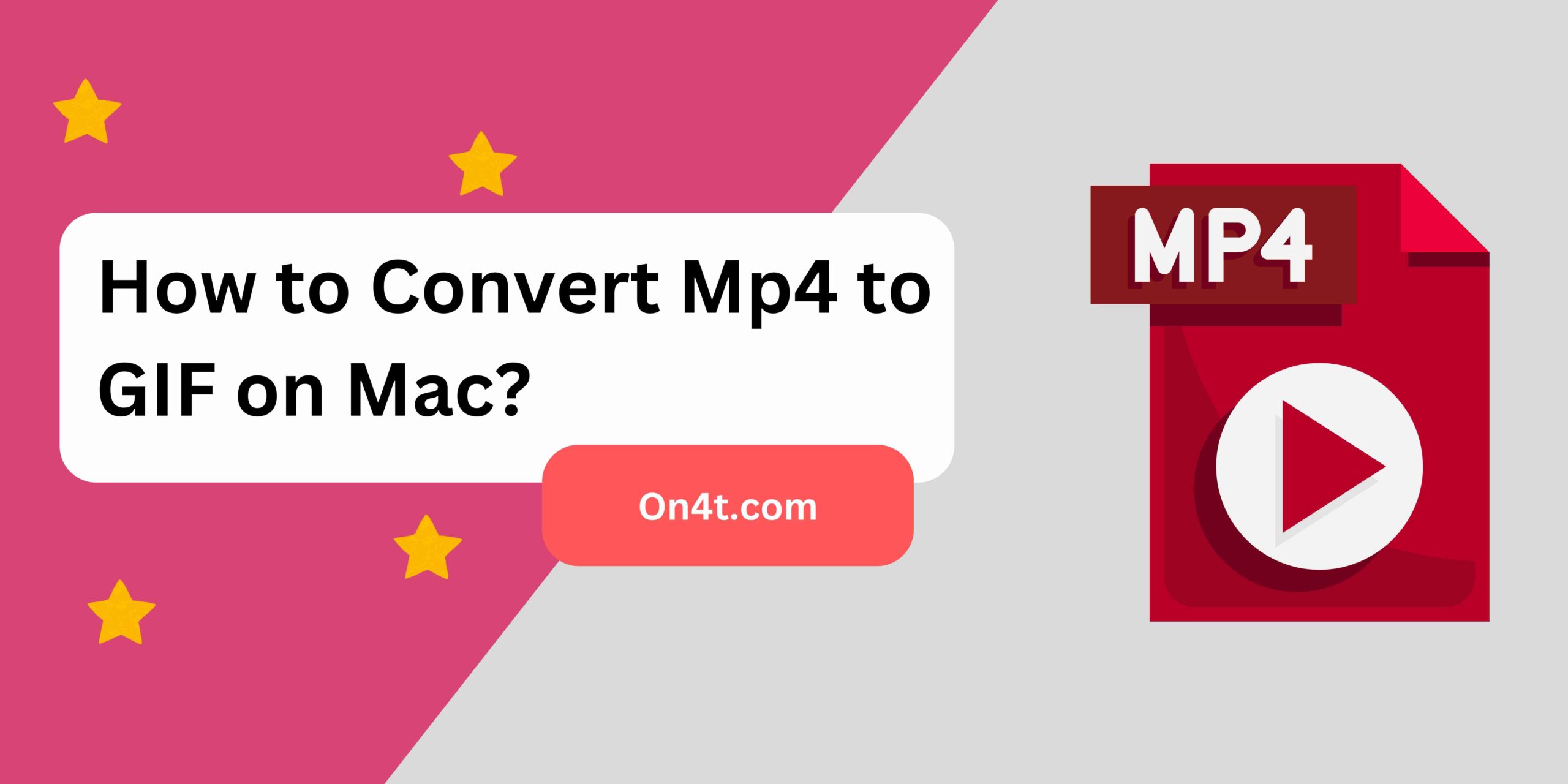
You can use On4t on your Mac to make GIFs. Just upload your MP4 video to On4t, and it will convert it for you quickly. It’s easy, and anyone can do it.
For those wondering how to convert MP4 to GIF on Mac, On4t is the best choice. It makes the process smooth and simple, perfect for everyone, even a 5-year-old. Try it out and see how easy it is!
Step-by-Step Guide to Convert MP4 to GIF in Mac
- Open your Mac and find the MP4 file you want to convert.
- Download and install the On4t MP4 to GIF tool from the official website.
- Launch the On4t MP4 to GIF tool on your Mac.
- Click on the “Add MP4 File” button and select your MP4 file from your computer.
- Adjust the settings like start and end time for the GIF, resolution, and frame rate as needed.
- Click on the “Convert” button and wait for the tool to process your file. Your GIF will be ready in a few moments!
FAQs
What software can I use to convert MP4 to GIF on Mac?
Use tools like Photoshop or online converters for easy MP4 to GIF conversion.
Is there a free way to convert MP4 to GIF on Mac?
Yes, many free online converters and apps are available for this purpose.
Do I need any technical skills to convert MP4 to GIF on Mac?
No, most tools are user-friendly and require no technical skills.
Can I edit the GIF after converting from MP4 on Mac?
Yes, you can use editing software to tweak your GIFs after conversion.
Conclusion
Changing MP4 to GIF on a Mac is easy. You just need to use software like Photoshop. Open your MP4 file, then export it as a GIF. It’s a quick way to make fun animations.
Remember to choose the right settings to keep the GIF quality high. Now, you can share your GIF with friends or use it online. It’s a simple process that makes your videos more fun and shareable. Give it a try and see how easy it is to make GIFs from MP4 on your Mac!