Instagram Reels has become a popular way to share short, engaging videos on the platform. Many users find themselves wanting to save these reels on their iPhones, either for inspiration, entertainment, or to share with friends and family.
In this article, we will discuss a simple and user-friendly method to download Instagram Reels onto your iPhone. Whether you’re a social media enthusiast or just looking to keep a collection of your favorite reels, our step-by-step guide will make the process easy and hassle-free, even for those who are not tech-savvy.
Why Downloading Reels on iPhone is Important?
Instagram Reels frequently showcase captivating, informative, or motivational material.
The option to effortlessly Instagram reels video download or store these Reels on your iPhone grants you the freedom to revisit them at your leisure without dependence on an internet connection.
Moreover, it empowers you to share your preferred Reels with loved ones who may not be engaged on Instagram.
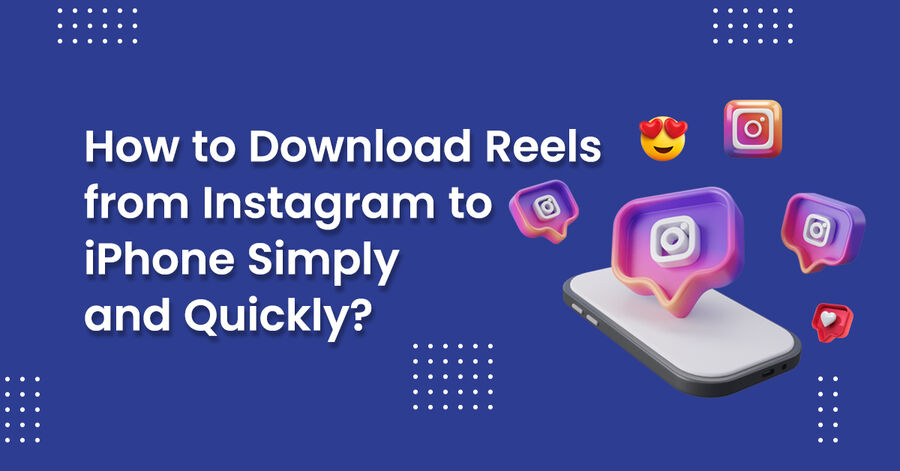
How to Download Instagram Reels to iPhone?
We have compiled a comprehensive list of the top methods for Instagram reels video download on iPhone.
Method 1. Use Screen Recorder
To get Instagram Reels onto your iPhone, utilize screen recording to Download Instagram Reels directly onto your device. The process involves capturing and saving any Reels video you desire with ease. Follow these steps:
- Open Instagram on your iPhone and locate the specific Reels video you wish to download.
- Swipe up from the bottom of your screen to reveal the control center, where you’ll find an icon resembling a circle inside another circle – this is the Screen Recording option.
- Tap this button and allow for a three-second countdown before recording commences; an indication of ongoing recording will appear as a red bar at the top of your screen.
- Play the desired Instagram Reels video while ensuring that it remains within view during recording.
- After completing the recording, tap on the red bar at the top of your screen or return to Control Center and press stop to finish recording.
- The video you made using Instagram Reels will now be saved in your Photos app under Camera Roll.
Following these instructions, you can effortlessly save any exciting or inspiring Instagram Reel material to your iPhone for offline watching or sharing as needed!
Method 2. Using Online Instagram Reel Downloader
You can easily download Instagram Reels by entering the URL into different online tools. These web-based tools are compatible with most browsers.
- Open Instagram and navigate to the Reel you want to save.
- To copy the link, click the three dots in the top right corner of the Reel and then select “Copy Link.”
- Open your favorite browser and search for “Instagram Reels downloader.”
- Choose a reliable tool like On4t’s Instagram reel downloader, and paste Reel’s copied URL in the downloader’s input section.
- Tap the “download” button to download reels from Instagram in your camera roll or phone gallery.
Method 3. Save Audio Reels via Third-Party Instagram reel downloader Apps.
If you desire to retain the audio from a Reel, third-party programs are available that cater to this particular need. These apps enable you to Instagram reel audio download straight onto your iPhone conveniently:
- Open the Reel and choose the audio track to save.
- Look for applications that allow you to download Instagram reels audio in the App Store. Examples include “On4t Insta Reel Saver” and “Repost for Instagram.” Download and install your preferred app.
- Click the three dots in the top right corner of the Reel on the Instagram app, and then select “Copy Link.”
- Paste the URL into the third-party Instagram reels downloader app you installed.
- The audio should be extracted and downloaded to your iPhone automatically by the program.
Method4. Download reels from Instagram Using Official IG App
To download or save reels from Instagram onto your iPhone, you must be an iPhone user willing to undertake a few uncomplicated measures.
- Firstly, confirm that you have successfully installed your device’s latest version of the Instagram application.
- Subsequently, access your home feed within the app and locate the specific Reel that captures your interest for downloading purposes.
- Proceed by tapping the three dots at the bottom right corner of said Reel, then select Save from various alternatives.
- So, this action will quickly ensure that said Reel is directly saved onto your iPhone’s camera roll for you to access in future instances.
Final Words
Uncover the simplicity of effortlessly to download reels from Instagram onto your iPhone using these uncomplicated approaches. Whether you aim to save the entire video, solely capture the audio, or conveniently share it as a Story, multiple options are now at your fingertips.
However, respecting content creators’ work and copyright is crucial when downloading and sharing Reels. So why wait? Seize this chance and collect those awe-inspiring and entertaining Reels for unrestricted pleasure anytime, anywhere.